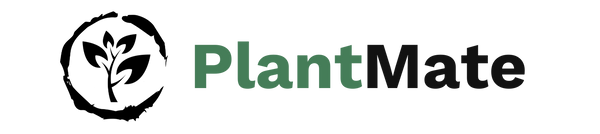PlantMate Setup Guide
Step 1: Unbox and Check Contents
Important: Please refer to our Safety Warnings and Precautions before operating the System. Open the box and remove all items.
Make sure you have the following:
Make sure you have the following:
- PlantMate device
- 4x Soil moisture sensors
- 1x USB-C cable
- Accessory bag (with PlantMate cover)
- 12m of hose cable
Step 2: Download the PlantMate App
Step 3: Power and Connect PlantMate
⚠️Important: Place your PlantMate device at or below the level of your plants. Otherwise, the water will be siphoned out.
- Plug in your Device
- Insert the sensors into the soil, close to the roots. Be careful not to damage the roots, as this can affect readings and harm your plant.
Step 4: Connect via Bluetooth and pair PlantMate to your User
⚠️ Important: Only pair devices that belong to you with your account.
1. Open the PlantMate App and navigate to the Bluetooth page.
Initially, you will be prompted for Bluetooth permissions (On Android, location permissions are also required for Bluetooth to function)
Only PlantMate devices will appear in this list. If the PlantMate doesn't show up make sure it's plugged in correctly and turned on.
2. Select your device. It will be listed as PlantMate initially.
3. Tap the settings icon in the top-right corner. Choose Link PlantMate.
4. Enter a name for your new device when prompted.
If you have multiple PlantMates, we recommend naming them based on their location (e.g., Living Room, Kitchen).
⚠️ Note: When you leave the Bluetooth screen, the app will automatically disconnect from your device. This is intentional, as PlantMate cannot operate at full capacity while it remains actively connected.
1. Open the PlantMate App and navigate to the Bluetooth page.
Initially, you will be prompted for Bluetooth permissions (On Android, location permissions are also required for Bluetooth to function)
Only PlantMate devices will appear in this list. If the PlantMate doesn't show up make sure it's plugged in correctly and turned on.
2. Select your device. It will be listed as PlantMate initially.
3. Tap the settings icon in the top-right corner. Choose Link PlantMate.
4. Enter a name for your new device when prompted.
If you have multiple PlantMates, we recommend naming them based on their location (e.g., Living Room, Kitchen).
⚠️ Note: When you leave the Bluetooth screen, the app will automatically disconnect from your device. This is intentional, as PlantMate cannot operate at full capacity while it remains actively connected.
Step 5: Connect PlantMate with your WiFi
⚠️ Important: PlantMate only supports 2.4 GHz Wi-Fi networks. It will not connect to 5 GHz networks.
1. Open the PlantMate App and navigate to the Bluetooth page. Connect to your device from the list.
2. Tap the settings icon in the top-right corner. Choose Connect to Wi-Fi.
3. Enter your Wi-Fi credentials.
On Android: Your phone must already be connected to your home Wi-Fi network. Simply enter your Wi-Fi password. On iOS: You must manually enter both your Wi-Fi name (SSID) and password. (This is due to iOS permission restrictions.)
4. Check the Wi-Fi icon.
If the icon is no longer crossed out, the connection was successful. If you receive an error, try restarting your PlantMate — this resolves the issue most of the time.
If problems persist, ensure your network is running on 2.4 GHz (PlantMate does not support 5 GHz).
1. Open the PlantMate App and navigate to the Bluetooth page. Connect to your device from the list.
2. Tap the settings icon in the top-right corner. Choose Connect to Wi-Fi.
3. Enter your Wi-Fi credentials.
On Android: Your phone must already be connected to your home Wi-Fi network. Simply enter your Wi-Fi password. On iOS: You must manually enter both your Wi-Fi name (SSID) and password. (This is due to iOS permission restrictions.)
4. Check the Wi-Fi icon.
If the icon is no longer crossed out, the connection was successful. If you receive an error, try restarting your PlantMate — this resolves the issue most of the time.
If problems persist, ensure your network is running on 2.4 GHz (PlantMate does not support 5 GHz).
Step 6: Main Screen Unlocked
⚠️ Important: This screen is only available once Step 4 (Account pairing) and Step 5 (Wi-Fi connection) have been completed successfully. Without a connected device, the app will not function.
1. The main screen displays the sensor bar, which shows:
1. The main screen displays the sensor bar, which shows:
- Temperature
- Humidity
- Water tank level
- Last sync time (the last time your device communicated with our server)
Step 7: Add Your First Plant
1. On the main screen, tap the ➕ button.
2. Use your phone’s camera to take a photo of your plant. The app’s built-in AI will recognize the plant and set it up automatically.
3. Name your plant and select a water outlet (1–4).
4. Tap Add Plant to complete the setup.
2. Use your phone’s camera to take a photo of your plant. The app’s built-in AI will recognize the plant and set it up automatically.
3. Name your plant and select a water outlet (1–4).
4. Tap Add Plant to complete the setup.
Step 8: Connect the Hardware
Plug in the sensors (AUX) into the PlantMate at the correct outlet you set when adding a plant.
Feel the soil with your finger and make sure it is dry!
Stick the sensor into the soil. Ensure the sensor is fully inserted and is flush with the soil.
Cut your hose accordingly to your needs. Securely guide the hose cable through the designated hole on the sensors and connect the other end to the water pump outlets 1-4 according to your plant number you've set.
Feel the soil with your finger and make sure it is dry!
Stick the sensor into the soil. Ensure the sensor is fully inserted and is flush with the soil.
Cut your hose accordingly to your needs. Securely guide the hose cable through the designated hole on the sensors and connect the other end to the water pump outlets 1-4 according to your plant number you've set.
Step 9: Calibrate the Sensor
⚠️ Warning: Do not touch or move the sensor once calibration has started. If the sensor is disturbed, you will need to recalibrate.
Choose the right time: Begin calibration at the time you would normally water the plant.
Prepare the setup:
Ensure the soil is dry (check with your finger). Make sure the PlantMate is filled with water.
Open the app, navigate to the details page by clicking on your Plant.
Select the Plant Settings tab. Check the watering indicator from the AI plant recognition.
Verify that the watering amount the AI has set makes sense for your plant. If not, be sure to update it manually update it.
Start calibration: Tap Start Calibration to begin. ⚠️ Each plant must be calibrated individually. If you'd like to speed up the process, restart the device after pressing Start Calibration.
Choose the right time: Begin calibration at the time you would normally water the plant.
Prepare the setup:
Ensure the soil is dry (check with your finger). Make sure the PlantMate is filled with water.
Open the app, navigate to the details page by clicking on your Plant.
Select the Plant Settings tab. Check the watering indicator from the AI plant recognition.
Verify that the watering amount the AI has set makes sense for your plant. If not, be sure to update it manually update it.
Start calibration: Tap Start Calibration to begin. ⚠️ Each plant must be calibrated individually. If you'd like to speed up the process, restart the device after pressing Start Calibration.
Step 10: Enjoy PlantMate
Once calibration is finished, PlantMate will manage your plant care automatically.
Monitor and adjust settings through the app as needed.
Monitor and adjust settings through the app as needed.
Need Help?
Please contact our support team for additional assistance at info@plantup.io.
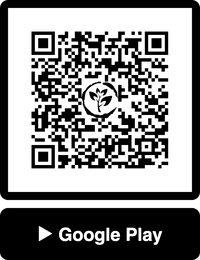
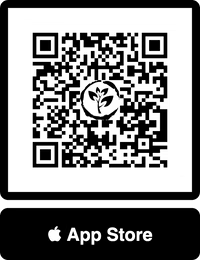
Our FAQ
How do I use the external watertank
PlantMate is able to suck water out of external watertanks. In order to enable this navigate to the settings page.
Then select a PlantMate and toggle External Watertank attached.
Then select a PlantMate and toggle External Watertank attached.
I got a notification saying automatic watering has been disabled
PlantMate automatically prevents overwatering. If a plant is watered 3 times within 12 hours, automatic watering will be disabled.
To re-enable it, go to: Plant Details → Plant Settings → Enable Automatic Watering
To re-enable it, go to: Plant Details → Plant Settings → Enable Automatic Watering
The soil of my plant is too dry even if it's watered by PlantMate. What can I do about it?
You can manually adjust the minimum soil moisture level for each plant in the Plant Settings if you select your plant.
How can I connect my PlantMate with my home Wi-Fi?
Please select your PlantMate in the Bluetooth Page and tap Connect to Wifi. From there you can connect your PlantMate with your Wi-Fi.
My plant hasn't been watered since calibration
If your plant hasn’t been watered since calibration and it obviously needs water, go to the plant details by clicking on the desired plant. Then open the Plant Settings tab. From there, you can override the plant’s moisture settings.
Current.
+1%
-1%
Current.
+1%
-1%
What does the red LED mean?
The red LED means PlantMate is ready to be paired and linked to a user.
It only appears when PlantMate is not linked to a user and not connected to Wi-Fi.
Once setup is complete, you will never see the red LED again.
It only appears when PlantMate is not linked to a user and not connected to Wi-Fi.
Once setup is complete, you will never see the red LED again.
PlantMate not showing up in Bluetooth Page
If your PlantMate isn’t showing up on the Bluetooth page, first make sure Bluetooth is turned on and that the app has permission to use it. (If you didn’t grant permission, you can enable it in Settings or simply reinstall the app.)
Also, be sure to tap the refresh icon in the top right corner to reload the list.
Also, be sure to tap the refresh icon in the top right corner to reload the list.
I added a plant to my PlantMate, but why is there no description or information about it?
Our AI plant recognition takes up to 1 minute to scan and recognize your plant on the image.
Refreshing the mainscreen after waiting a bit should display the information.
Refreshing the mainscreen after waiting a bit should display the information.
My PlantMate is watering my plants too frequently. How can I reconfigure it?
The lower the watering amount the more frequent does your PlantMate water your plant. You can manually adjust the watering amount for each plant in the Plant Settings when you select a plant.
Can't connect to Wi-Fi
PlantMate only supports 2.5 GHz Wi-Fi, which is most likely the issue. If your router only has 5 GHz, most modern routers let you create a guest network that runs on 2.5 GHz.
How long does calibrating the soil moisture sensors take?
The calibration for one plant should take up to 2 hours. Know that the calibration for the plants is executed sequentially.
In order to speed up the process you can reboot the PlantMate after starting the calibration inside of the app.
In order to speed up the process you can reboot the PlantMate after starting the calibration inside of the app.
How can I test if the water pumps and sensors are working?
To test each water pump and sensor, please go to the Bluetooth Page and select your PlantMate. From there, you can manually trigger every water pump and see the value of the soil moisture sensor.
When do I start calibrating the soil moisture sensors?
The ideal time is when you normally would water your plants. For the best calibration result please make sure that the soil is dry before calibrating.
Technical Specifications
Maintenance and Cleaning
Routine Maintenance
Water Tubing: Inspect tubing regularly for cracks or blockages. Replace any damaged tubing immediately.
Cleaning Instructions
Disconnect the device from the power source before cleaning.
Wipe the exterior components with a damp cloth. Do not immerse any part of the device in water.
For stubborn dirt, use a mild detergent and a soft cloth. Avoid abrasive cleaners or solvents.
Ensure all components are completely dry before reconnecting to power.
Seasonal Storage
If the system will not be used for an extended period (e.g., winter), drain all water from the tubing and reservoir.
Store the system in a dry and cool place, away from direct sunlight.
Protect electronic components from moisture during storage.
Store the system in a dry and cool place, away from direct sunlight.
Protect electronic components from moisture during storage.
Replacement Parts
Only use manufacturer-approved replacement parts for repairs or replacements. Contact customer support for authorized parts info@plantup.io